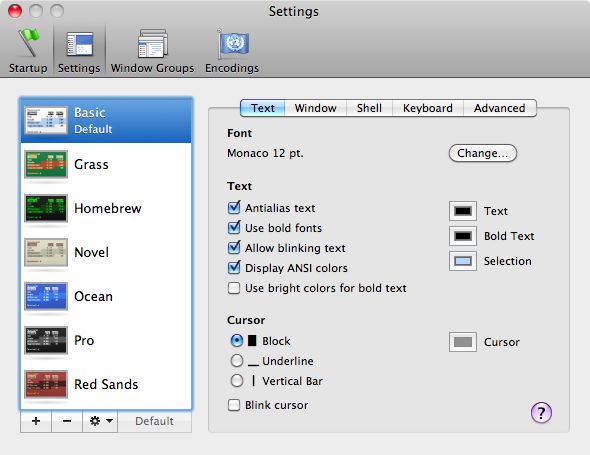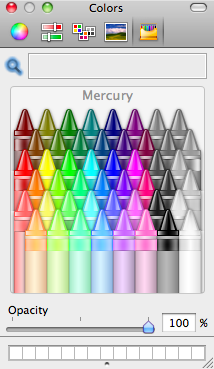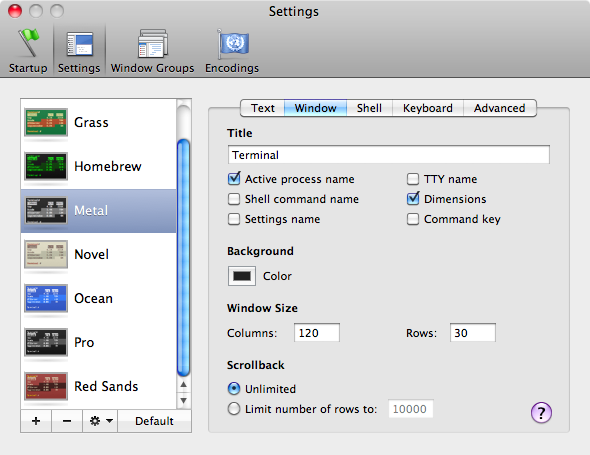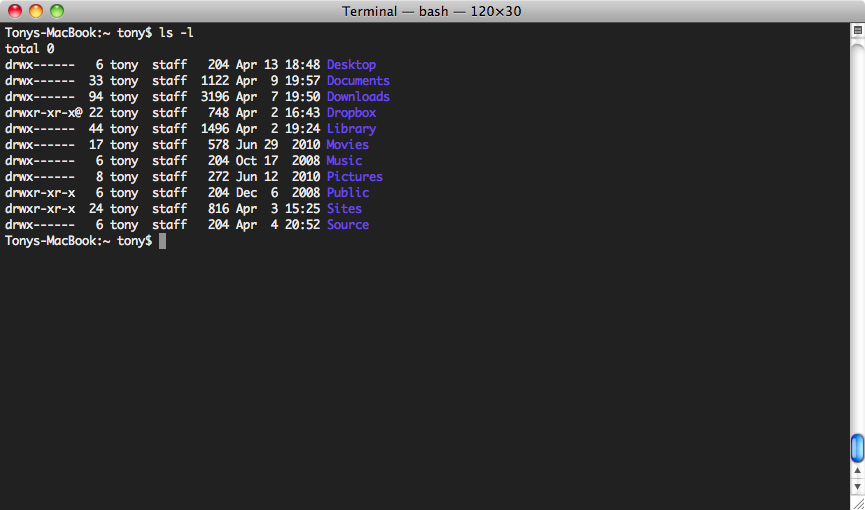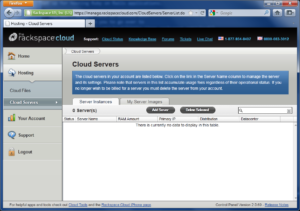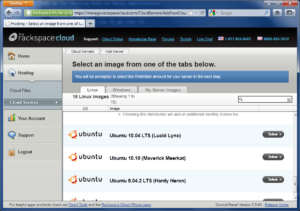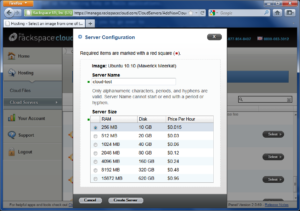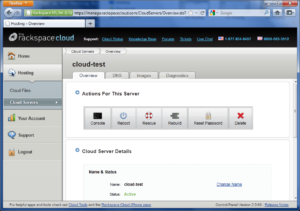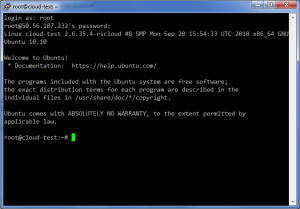We’re currently looking to hire two more experienced Ruby / JavaScript engineers here in the Sharethrough Austin office. This is one of the hardest parts of my job as an Engineering Manager. If you’re interested, I thought I’d offer a few tips to make it easier for recruiters and hiring managers to pick you out of the crowd of applicants.
After I look over an applicant’s resume or LinkedIn profile, the next place I go is their GitHub page. I have some advice about other parts of an engineering candidate’s application, and I’m already working on a few more posts like this one. Since GitHub is basically the first place I look, I’ll start here.
As someone looking for a job writing code, GitHub can be one of your most valuable assets. The most important question that a potential employer has about you is “can this person code?” If you can’t code, nothing else really matters. Even if you’re a perfect culture fit for the team, if you can’t contribute you won’t get the job.
Your GitHub profile and your code repositories should demonstrate your ability to get things done by writing code. The fastest way to learn programming is by doing. The best way to improve your ability is consistent practice. Write lots of code and share it publicly.
Your Profile
As with all profiles, I recommend you use your real, full name on GitHub. This isn’t required, of course, but be sure that your username is fairly easy to pronounce and remember. Imagine telling it to someone over the phone. Also, don’t use anything that someone might find offensive.
The same goes for your profile photo. A recent photo of yourself is best. It doesn’t have to be a professional headshot. A picture of you doing something you enjoy is fine. Almost anything is better than the default pixel art face.
Write a short bio about yourself. This doesn’t have to be anything fancy, just a few sentences about your interests and experiences. This could even be simply your job title and your current company. Add your real email address. This should be the same address you use on LinkedIn. If you have a personal website, link to it on your profile. If not, link to your profile on LinkedIn.
Your profile is also a great place to show off things that you’re passionate about other than coding. Maybe you’re on a mountain bike or climbing wall. If you’re wearing headphones in your photo, I might ask you about music. Feel free to show off your personality and interests, but do it in a way that still looks good to potential employers.
After the profile, I head over to the repositories tab next. I’ll finish up a post with my tips for polishing up your repositories in a few days.