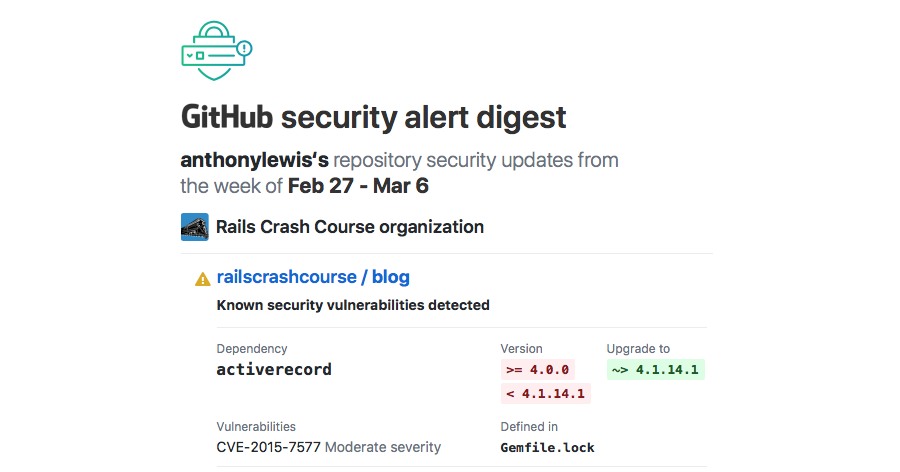On several different projects I have needed to find the newest and oldest record in certain models. The code to do this is pretty simple (especially in Rails 3).
For example, here is a snippet to find the newest Post:
@post = Post.order('created_at DESC').first
We can make this even better by defining a method in the Post class like this:
def newest
order('created_at DESC').first
end
With this new method our code becomes:
@post = Post.newest
But now we’re faced with having to add that method to lots of different models. This sounds like a perfect job for a simple Rails 3 plugin.
It’s Just a Gem
Plugins in Rails 3 are created just like any other Ruby gem. You can use whatever you like to create a new gem. Currently, I’m using Bundler:
bundle gem date_filter
This will create several files for you. The most important are the gemspec file and the contents of the lib directory.
The gemspec
Your gemspec file tells the world about your gem. The first thing you’ll want to do is edit this file and fill in the information marked with TODO – your name, e-mail address, gem summary, and gem description.
The rest of the file should take care of itself. Note that the gem version is stored in date_filter/version.rb. Also, the list of files, test files, and executables is filled in automatically with git commands.
The lib directory
Inside the lib directory you’ll find a file called date_filter.rb and a directory called date_filter. A common practice is to keep the contents of date_filter.rb pretty minimal.
Most of your actual code should go in separate files inside the date_filter
directory. For example, here is my date_filter.rb file in its entirety:
require 'active_record'
require File.expand_path('../date_filter/base', __FILE__)
ActiveRecord::Base.class_eval { include DateFilter::Base }
Note that I am requiring ActiveRecord here. This is based on wycats advice – If You Override Something, Require It
Next I require base.rb inside the date_filter directory. This contains the source for the plugin.
The last line actually includes my code into ActiveRecord::Base. Since I am adding class methods, I use class_eval.
date_filter/base.rb
Finally, here is the code for the plugin. It’s common practice to separate class methods from instance methods in Rails plugins. In this case I have a separate module for the class methods.
When DateFilter::Base is included into ActiveRecord::Base the method included is called. This method then extends ActiveRecord::Base with the methods in the ClassMethods module.
module DateFilter
module Base
def self.included(base)
base.send :extend, ClassMethods
end
module ClassMethods
def newest
order('created_at DESC').first
end
def oldest
order('created_at ASC').first
end
end
end
end
Building and Installing
If you made it this far, you’re ready to build and install your new plugin. Bundler includes some rake tasks to help with this
automatically. You can see these by running rake -T
rake build
rake install
rake release
rake build will create a directory called pkg and build your new gem into this directory. You can then install it with the gem command.
rake install will build and install your new gem. To use it in a Rails project, you will need to add it to your Gemfile and run bundle install.
Releasing
If you have an account at RubyGems.org you can also release your new gem. Check your profile page for your API key. Include your API key in ~/.gem/credentials as instructed, then run rake release to build and upload your gem to the site.
This should get you started building your own Rails 3 plugins. There are still a couple of pretty important things missing from this process – tests and documentation. I plan to cover both of these in a future post.
The complete source for this plugin is up at github. The gem is also available at RubyGems.org.